Comcast routers are preferred by a lot of users due to their good WiFi speed and connectivity range. If you own a Comcast router like Xfinity, Arris, Netgear, etc, you must know about Comcast Router Login. There will be various times when you’ll have to log in to your Comcast router to do things like updating settings, changing passwords, and more. If you don’t know and want to learn that, this post is specially written for you.
In this Comcast Router Login guide, I will briefly explain how to log in to a Comcast router. Additionally, I will add in some more ‘how-tos’ about the router. Just go through this and you’ll have plenty of knowledge that a lot of users don’t have.
Comcast Router Login Guide
The Comcast Xfinity Gateway works as a modem as well as a router. It is a dual-function device that is ideal to set up your home network. To set up, configure, and maintain it, you must know about the Comcast router login procedure. By knowing that, you can access the Comcast admin panel and configure settings.

You’ll need your Comcast router connected and running to log in to the admin panel. And, you’ll need an updated browser like Chrome or Safari as well. Once you meet these conditions, continue with the step-wise guide below.
Steps to Log in to a Comcast Router Control Panel (Admin Panel)
Logging in to the Comcast router control panel is simple. If you want to learn that, follow these simple steps properly. Make sure you know your current router username and password to log in.
Step-1: Connect your device (PC or Mobile) to the Comcast router through a wired or wireless connection and turn it ON. Using the wired connection is recommended as it is a lot safer security-wise.

Step-2: Now open a web browser (Chrome, Safari, Edge, etc) on your PC or Mobile.
Step-3: Next, go to the URL bar, enter 10.0.0.1 in it, and hit Enter. The ‘https://’ should come automatically. If it doesn’t, add it manually.

Step-4: When the Comcast router web interface loads, enter your current administrator username and password and then click on ‘Login.’ If you don’t know the username and password, you can try using the default ones. You can find the list of default credentials below.

Note: Your router administrator username and password is different from your WiFi’s username and password. These credentials are used to log in to the router and not for connecting to the WiFi network.
Step-5: Once you are logged in, navigate through the Admin Panel, and configure changes.

That’s it. Make sure you do things in the ‘Admin Panel’ only when you are fully aware of what you are doing. However, even if mess things up, you can simply factory reset the router and set it up again as fresh.
Default Router Administrator Usernames & Passwords [Full List]
If you don’t know the current router username and password or haven’t created one, you can use the default username and password set by Comcast. I’m listing here all the default usernames and passwords for different Comcast-approved routers. You can use the default credentials based on your model. Remember that these are case sensitive. So, use them accordingly.
Model: Username/Password:
- General: admin/password (or) admin/admin [This works for most routers including Xfinity, Netgear, Arris, etc]
- Comcast: cusadmin/highspeed (or) CantTouchThis [Recommended for Comcast Business Router]
- Xfinity: XFSET/become
- Netgear: admin/password
- Arris: admin/password
That’s all. If you are not able to log in using the default username and password, then your router might be in trouble. It is a possibility that the router is either defective or hacked. Also, it is possible that someone else created a custom password and didn’t tell you. To get out of this situation, you can simply do a factory reset.
Steps to Factory Reset a Comcast Router
Doing a Factory Reset on a Comcast Router means you restore it back to the factory settings. This will remove any saved settings or configurations from the router database and you’ll have to do the setup procedure again. Follow these simple steps to factory reset your Comcast router.
Step-1: Find the ‘Reset’ button on your router. The location may vary for different models. Usually, the ‘Reset’ button is a tiny button present at the back of the modem.

Step-2: When you find it, press and hold it using a small object like a paperclip or hairpin for 30 seconds.
Step-3: Leave the button when you see all the LED lights blink and turn OFF.
Step-4: Wait for around 2 minutes until the Router gets back up.
That’s it. Your Comcast router is now like a brand new one just out of the factory. You can go through the setup and get it back running.
Steps to Setup Comcast Xfinity Router (Gateway)
Setting up your Comcast Xfinity router is simple. Just follow these steps presented below properly if you want to do that.
Note: Make sure you have your Comcast account number and phone number associated to your account. You’ll need them later. These are available on your bill.

Step-1: Plug in the router to a power source and connect it to your computer. Remove any existing pieces of equipment from your device first.
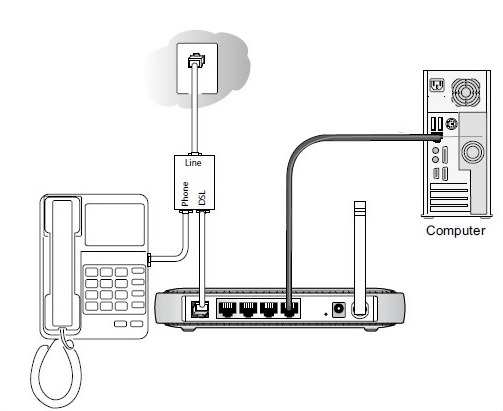
Step-2: Wait for around 10 minutes until the ‘Online’ light on the router to turn green.

Step-3: Now open a web browser on your computer. Comcast’s activation page will automatically open. If it doesn’t open automatically, visit here.

Step-4: Keep following the on-screen instructions and you’ll have the router up and running successfully.
That’s it.
Steps to Change Comcast Router Admin Password
Once you have set up the router, you can change the router admin password from default for security purposes. Follow these steps in order to do that.
Step-1: Log in to the Router Admin Panel using the default IP address, username and password as I have mentioned above.
Step-2: Now click on Troubleshooting from the left section and then click on Change Password.
Step-3: Next, enter the current password and new password that you want to set, and confirm it by re-entering.

Step-4: Finally, click on ‘Save.’
That’s it. Make sure you note the new password somewhere safe, so you can find it even if you forget it.
Final Words
This is how you log in to the Comcast router admin panel to configure changes. You have now learned a lot of things about your Comcast device. This may give you an edge over other users. If you want me to explain anything else related to Comcast, feel free to ask in the comments. You can also contact the Comcast Customer Support at 1-800-391-3000 if you are experiencing any issues with the router or service.
That’s all for this post. I hope you find it helpful.