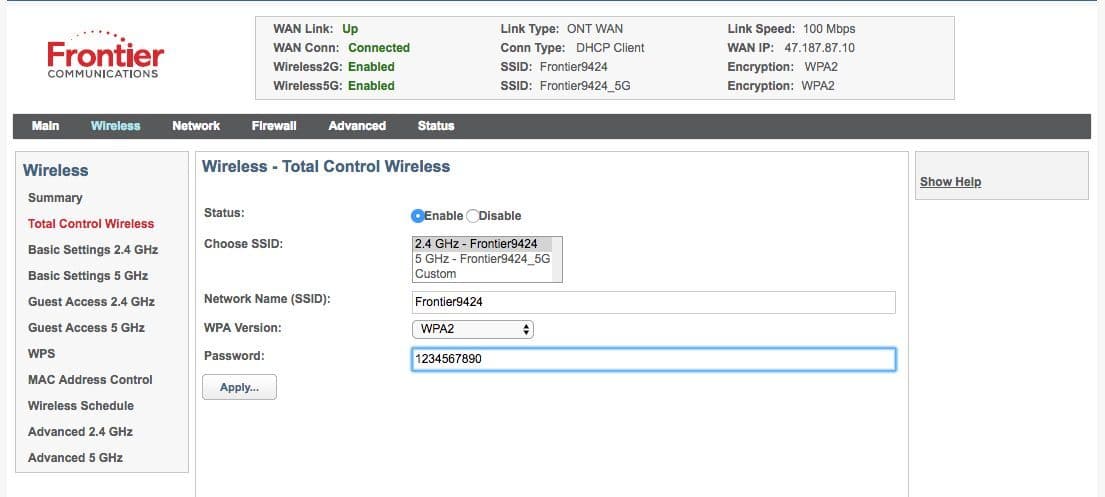Did you get a brand new router? Do you want to change the name of your WiFi or password and beef up your router’s security? Do you want to get into the settings and reset your router because it’s causing you problems? Then you need to know how to configure a router and you have come to the right place. In this article, I am going to tell you how you can access the Frontier router login page and configure your WiFi.
Frontier is an Internet Service Provider (ISP) that works with a lot of router brands. I’m going to help you log into all of the routers supported by Frontier. Ready? Let’s jump right into it.
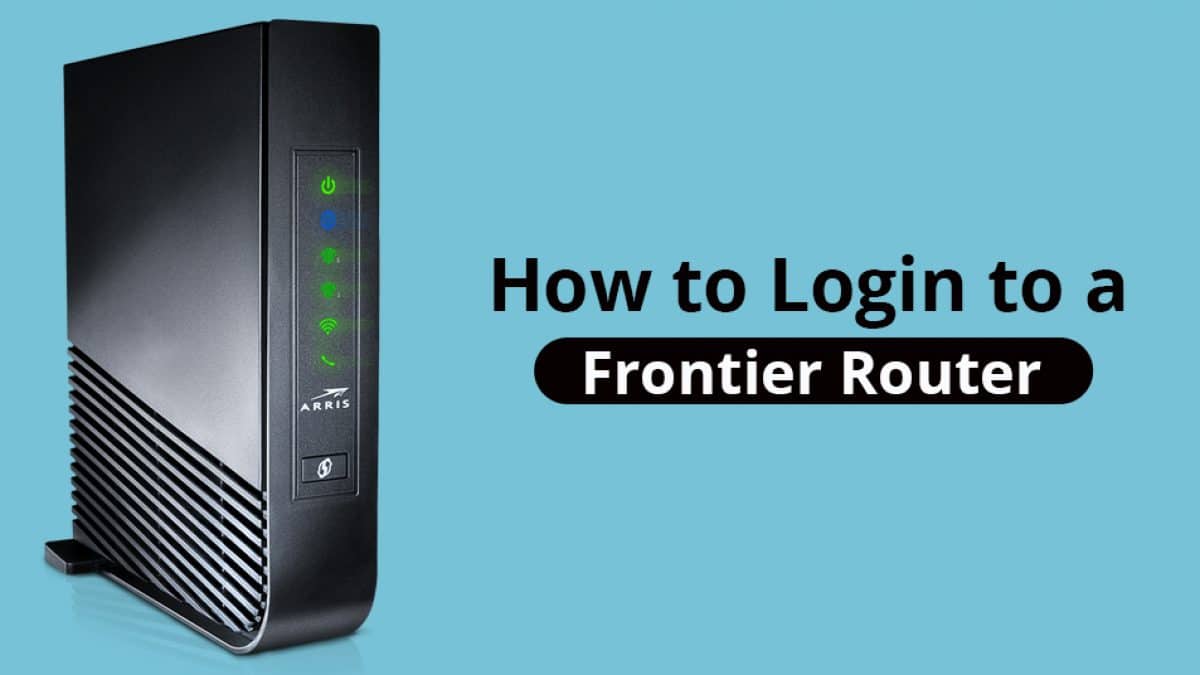
How To Login To A Frontier Router?
You need a make sure you have these requirements to log in to your router:
- A device with WiFi.
- The model of your router (can be found on the router or the user manual).
- Ethernet cable (only if you don’t know the WiFi password).
Table of Frontier routers and their default IP address, username, and password:
[table id=1 /]Since Frontier routers have different brands, I am going to focus on the Actiontec F2250 router. However, this guide will work for all Frontier routers since the steps are the same. Just follow these instructions:
1. Make Sure That Your Device is Connected
Whether the device is a computer or a phone, that does not matter. However, you need to make sure that your device is connected to your WiFi. On Windows, simply click on the WiFi icon in the system tray, and on Mac, click the WiFi icon on the menu bar to check this. On Android, check the quick settings panel and check the control center on iOS.
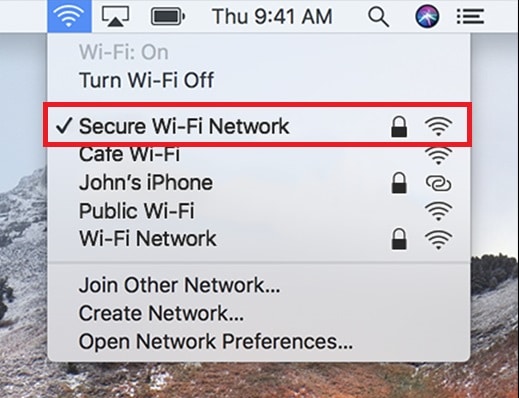
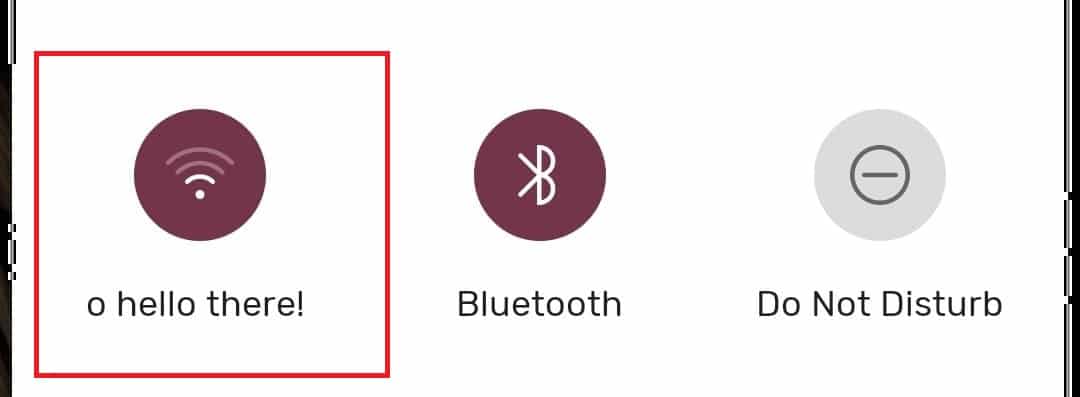
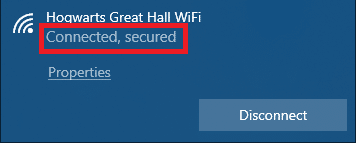
If you don’t have the WiFi password, then you are going to need a laptop or a desktop. Simply connect the Ethernet cable to your device and you won’t need the WiFi password.
2. Open Up the Gateway
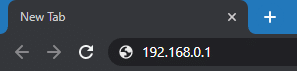
Open up a browser and enter the default IP in the address box. Check out the table and select the default IP address for your router. Since I’m using Actiontec F2250 as an example, I’m going to type in 192.168.0.1 and then press Enter. You will be greeted by a Frontier Router login page.
3. Enter Frontier Router Default Username and Password

Enter the default username and password. This will be present in the table above. Make sure you selected the ones for your browser. In my case, I am going to use the username: admin and password: admin.
You will be logged into the Frontier router after hitting Enter and you can now change the settings as you like.
How To Change Frontier Router WiFi Name and Password?
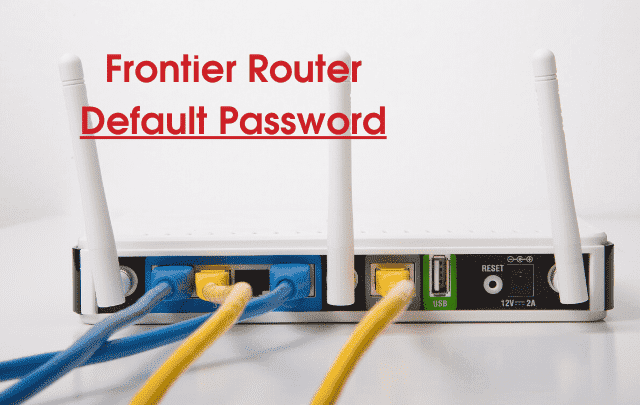
Once you know how to access the Frontier router login page, here are the steps to change the password on Actiontec F2250. These steps can differ from model to model. However, the process is very similar and you would be able to do the same on other routers.
- Log in to your Frontier router with the steps from the previous section.
- Click on the Wireless tab.
- Set a new name for your WiFi in the Network Name (SSID) box.
- Select WPA2-Personal as the security type and AES as the encryption type.
- Enter the new password for your WiFi in the Password box and click Apply.

Remember that this will only change the name of your WiFi and it’s password. The credentials for logging in to the gateway will not change.
Also Read: How to Login Spectrum Router
Final Take
That’s all you need to know about Frontier router login processes. Hopefully, this article was helpful to you. if you have any doubts about the methods or any suggestions please let me know in the comments section down below.